Knowledge Base

How to Configure an email (S/MIME) certificate on Outlook 2010 / 2013
Note: If you previously applied for your certificate using Internet Explorer on the same computer as your Outlook installation then it should already be installed.
Note: If your certificate resides on a different machine, you need to transfer it to the computer where Outlook is installed.
- Then follow the import instructions in this document.
Importing your certificate into Outlook 2010 / 2013
Signing and Encrypting mails
Importing your Certificate into Outlook 2010 / 2013:
1. Open Outlook 2010 / 2013, click File > Options
2. In the Outlook Options screen, click Trust Center > Trust Center Settings
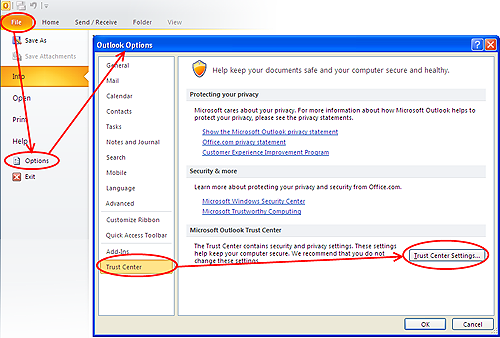
3. In the Trust Center screen, select E-mail Security then click the Import/Export button.
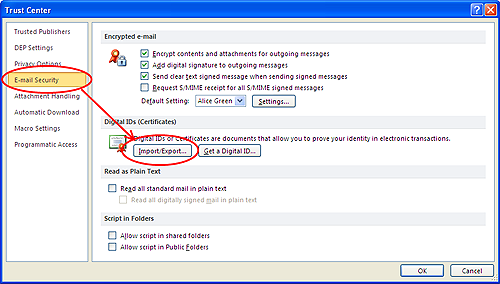
Enter the password that was used while exporting the certificate and provide a Digital ID name.
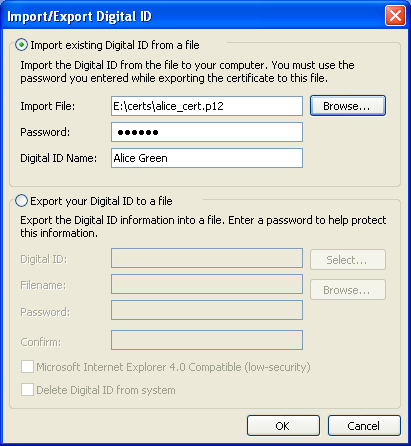
5. Click OK
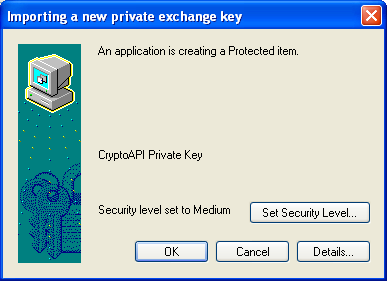
That's it. You have successfully imported your Sectigo Email Certificate into Outlook 2010 / 2013.
-
Signing an email ensures the recipient knows the email has come from you and informs them that it has not been modified in transit.
-
Encrypting an email ensures that only the recipient can read the email content and attachments.
Note: In order to encrypt email, you must first have your recipient’s email certificate in your certificate store. To obtain their certificate, you need to get your contact to send you a signed email. Upon receipt of the signed email, their certificate will be automatically imported into your certificate store and you will be able to sign/encrypt mail to that person.
-
Open Outlook 2010 / 2013, then click File > Options
-
In the Outlook Options screen, click Trust Center > Trust Center Settings
-
In the Trust Center screen, select E-mail Security then click the Settings button
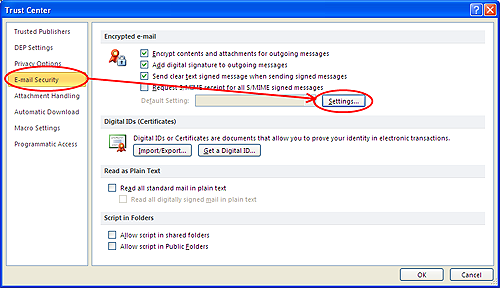
The Change Security Settings dialog allows you to choose signing and encryption certificates. In most cases you should be using your Sectigo Email Certificate for both signing and encrypting.
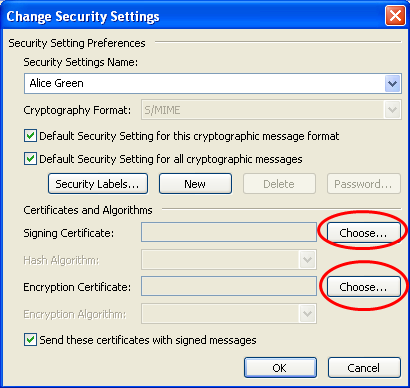
-
Click the Choose button next to the Signing Certificate field
- A new window will appear which will allow you to choose your signing certificate from the list of imported certificates. -
Choose your Sectigo Email Certificate and click OK
- If you are unsure, you can highlight a certificate and click the View Certificate button to see certificate details. -
Repeat the process for the 'Encryption Certificate', again choosing your Sectigo Email Certificate.
- When you return to the Change Security Settings window, you will see your certificate listed as the signing and/or encryption certificate fields. -
Click OK to return to the Trust Center screen.
Signing and encrypting individual mails
Note: To sign or encrypt an individual email, first compose a new email or reply to/forward an existing email.
Click Options on the message menu bar then click one or both of the 'Sign' and 'Encrypt' buttons depending on your requirements.
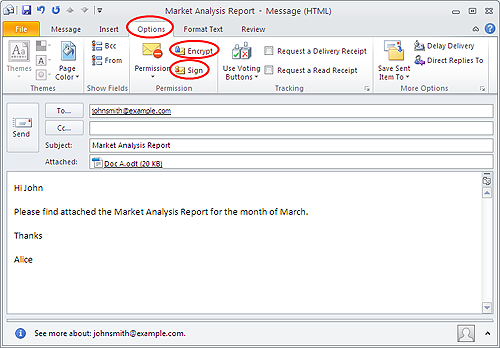
When the email is sent, it will be signed and/or encrypted per the options selected.
Signing and encrypting all mails by default
-
Open Outlook 2010 / 2013, then click File > Options
-
In the Outlook Options screen, click Trust Center > Trust Center Settings
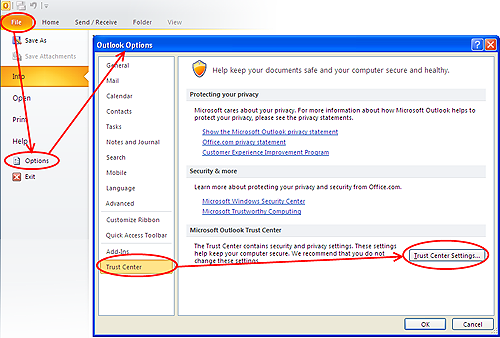
-
Select E-mail Security
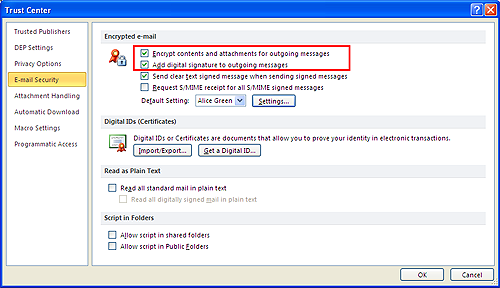
-
To encrypt every message by default, check the Encrypt contents and attachments for outgoing messages box
-
To sign every message by default, check the Add digital signature to outgoing messages box
-
Leave one or both of these check-boxes unchecked if you only wish to encrypt/sign messages on an individual basis.
-
As a rule of thumb, many users choose to digitally sign by default but only encrypt when sending a message which requires confidentiality.
-
