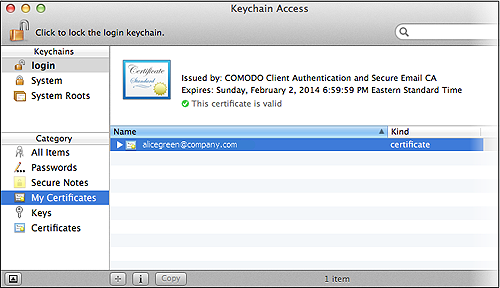Knowledge Base

How to Import and Export a Client Personal Authentication Certificate on Mac OS X Keychain Access
Exporting your certificate from Keychain:
The Keychain Access utility within Mac OS is built to manage digital certificates. Follow these steps to export your CPAC (which was already installed on Keychain into a PKCS12 file)
-
Click Applications > Utilities > Keychain Access
-
In the Keychains options (on the left), select Login and click My Certificates in the Category options.
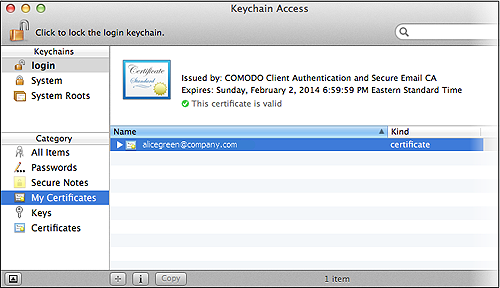
-
Select the certificate that you want to export and click File > Export Items...
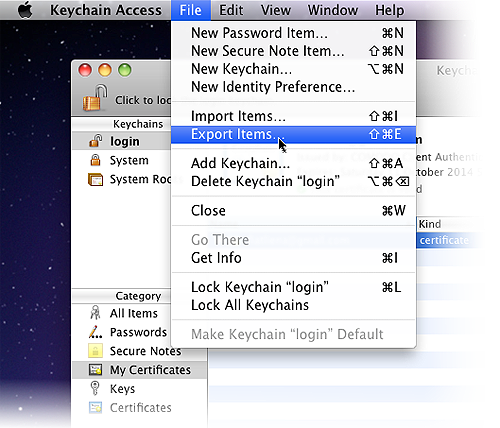
-
Choose Personal Information Exchange (.p12) as the file format. Create a name for the file, choose a location to export/save location and click Save.
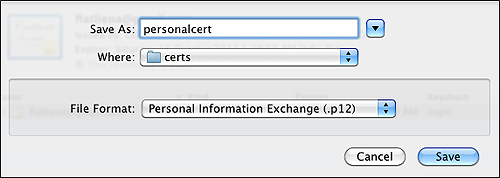
-
Next, create a password to protect the exported file. This will be requested if/when you import the certificate into another browser/mail client or device.
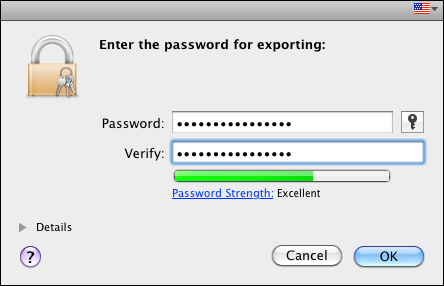
-
Click OK to complete the process, and that's it! You have successfully exported your Sectigo Personal Authentication certificate.
Importing your Certificate into Safari:
When you have the Email / Personal Authentication certificate exported into P12 format, then you are able to import it into a Mac OS using Keychain Access.
-
Click Applications > Utilities > Keychain Access
-
In the 'Keychains' menu on the left, select Login then File > Import Items...
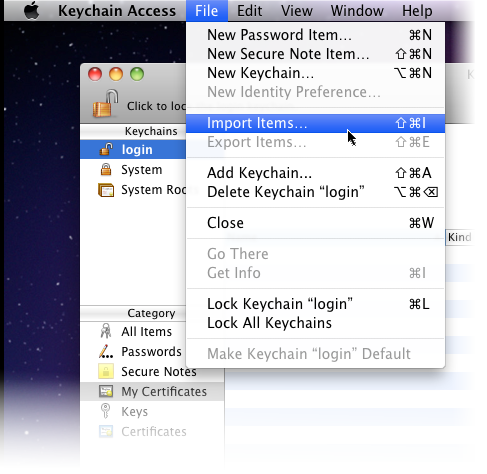
-
Navigate to the location of your saved certificate file and click Open.
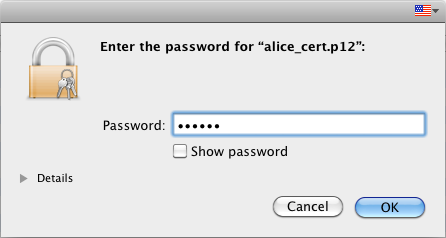
-
Enter the key pair's password and click OK.
Note: If prompted to trust certificates issued by your CA automatically, select the Always Trust option to trust and install your certificate.The certificate will be installed and can be viewed by clicking Category > My Certificates in the Keychain Access utility.